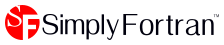If you have any questions that are not answered below, please feel free to contact support@approximatrix.com for assistance.
Logging In
License administrators can login to the Simply Fortran License Server at the home page. Normal users of Simply Fortran do not need to login to this site, nor do they need accounts on the server.
If an administrator has forgotten his or her password, the password can be reset here.
Management Console
The Simply Fortran License Server Management Console is loaded after an administrator logs into the site. The console provides all the general functionality needed to manage licensed instances of Simply Fortran.
Definitions
Some definitions are necessary when understanding how the Simply Fortran License Server operates:
| Term | Definition |
|---|---|
| Administrator | An organization's member who has access to the Simply Fortran License Server for the purposes of adding additional administrators, revoking Tokens, purchasing additional Tokens for the License, and banning certain users. |
| License | Refers to the overall license for an organization to use Simply Fortran. A License will have a related number of Tokens, or possible simultaneous users of Simply Fortran. |
| License Id | A organization identifier to be provided to an organization's Simply Fortran users in order to run Simply Fortran. This Id is used to request a Token from the Simply Fortran License Server. |
| Token | An authorization from the Simply Fortran License Server for a client computer to use Simply Fortran. These Tokens are tracked by the Simply Fortran License Server and are seamless to the user. Each time Simply Fortran starts, a Token is requested, if possible. |
Overview
The Overwiew screen provides the details of your organization's License, including the number of Tokens, the license expiration date, and the order details.
The section labeled License ID provides the License Id for your organzation as well as a simple box to forward this Id to your users. Entering an email address and clicking "Send" will send a brief message from the server to your specified recipient containing the License Id for use with Simply Fortran.
The Update section provides a links to either purchase additional Tokens or contact Approximatrix support. Purchasing additional Tokens will require entering payment details; this information is not stored by Approximatrix.
Tokens
The Tokens panel allows for the management of currently accessed Tokens by Simply Fortran users in your organization. Each Token in use is listed individually along with the username and IP address where the Token is being utilized. Administrators can "revoke" Tokens using the provided button to disable the listed instance of Simply Fortran, freeing up the Token for another user.
The Token Expiration Period sets the lifetime of individual Tokens between necessitating a renewal. Tokens expiration can occur between 1 and 72 hours after initial request by an instance of Simply Fortran. After a Token expires, an instance of Simply Fortran with Internet access will automatically request a new Token.
The User Restrictions section allows saving some common options regarding the management of Tokens. When "One token per username" is selected, any requests by a given Windows username for a Token will automatically revoke any Tokens already checked out under the same username. "One token per IP address" similarly revokes Tokens already in use from the same reported IP address.
The final option, "Require Simply Fortran to release token on exit," forces instances Simply Fortran to contact the Simply Fortran License Server upon exiting to "return" their Tokens. This behavior is desirable in organizations where machines always have Internet access. When disabled, a machine with a valid Token will retain it until its expiration period. Such behavior may be desirable in organizations where machines may not have constant network access.
Security
The Security panel allows administrators to assign rules as to who may request Tokens for instances of Simply Fortran. The first two sections, Allowed IP Addresses and Banned IP Addresses, restricts access either to a range of included IP address, excluded addresses, or both. The IP address specification uses a wildcard format. For example, if all machines in your organization have an IP address in the range 129.22.0.0 to 129.22.255.255, you could simply enter:
129.22.*.*
in the Allowed IP Addresses entry box. Similar methods can be used to ban IP addresses.
The Banned Users section allows banning of certain users by reported Windows username from Token access. This straightforward feature can be useful if someone has inadvertently shared your organization's License Id with an unauthorized outside party.
Administrators
The Administrators panel allows adding and removing Simply Fortran License Server administrators for your organization. The first listed Administrator is always the email address used during the ordering process; this user cannot be removed. Other administrators may be removed by any other administrator.
Administrators can be added by entering a new administrator's email address in the provided entry box. An email will be sent to the user's email address with an initial password.